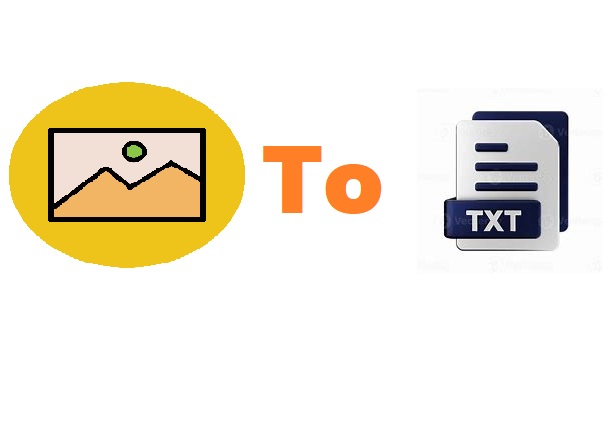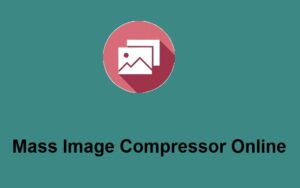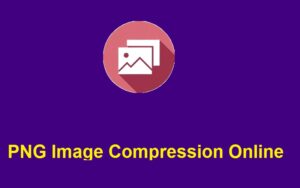In today’s fast-paced digital world, efficiency and productivity are key. If you’ve ever come across an image with important text but didn’t want to manually transcribe it, then you understand the struggle. Fortunately, there’s an easy solution: ZeroImageSize.com. This user-friendly platform allows you to extract text from images quickly and easily.
Whether it’s a screenshot, a scanned document, or a photo of handwritten notes, ZeroImageSize.com can convert the text in the image into editable content in just a few simple steps.
In this guide, we’ll walk you through how to copy image text and why ZeroImageSize.com is the go-to tool for anyone who frequently deals with text extraction.
What is ZeroImageSize.com?
ZeroImageSize.com is an online platform that specializes in converting images to text. Using Optical Character Recognition (OCR) technology, it detects the text embedded in an image and provides you with the option to copy it into an editable format.
The tool doesn’t just extract text from simple images—it can also handle more complex situations like scanned documents, pictures of handwritten notes, or screenshots from presentations. The best part? It’s free to use, and you don’t need any advanced technical skills to get started.
Why Use ZeroImageSize.com for Image-to-Text Conversion?
Before diving into the steps, let’s take a look at why you might want to use ZeroImageSize.com for converting image text to editable text:
1. Saves Time and Effort
Manually typing out text from an image can be tedious and time-consuming. With ZeroImageSize.com, you can automate the process and save hours of work, especially when dealing with lengthy documents or images filled with text.
2. Easy to Use
You don’t need to be a tech expert to use this tool. ZeroImageSize.com is designed with a simple interface that makes extracting text from images as easy as uploading the image and hitting a button.
3. Accuracy
OCR technology has come a long way, and ZeroImageSize.com uses advanced algorithms to ensure that the text extraction process is highly accurate. While no tool is perfect, ZeroImageSize.com works well even with images containing multiple fonts or text in non-standard formats.
4. Free and Accessible
Unlike many other OCR tools that require paid subscriptions, ZeroImageSize.com is entirely free to use. Whether you need to extract text from a single image, you can do it without worrying about any hidden fees.
How to Copy Image Text with ZeroImageSize.com: A Step-by-Step Guide
Now, let’s get into how you can start using ZeroImageSize.com to convert image text into editable text. Follow these simple steps:
Step 1: Visit ZeroImageSize.com
Head over to ZeroImageSize.com. The website is clean, simple, and straightforward, making it easy to get started right away.
Step 2: Upload Your Image
On the homepage, you will see a button labeled “Upload Image.” Click it, and a file explorer will open. Locate the image that contains the text you want to extract. It could be a JPEG, PNG, with text embedded in it.
Step 3: Choose the OCR Option
Once the image is uploaded, ZeroImageSize.com will automatically recognize the text in the image using OCR technology. In some cases, the platform may ask you to specify the language of the text (e.g., English, Spanish, etc.) to ensure the OCR process runs smoothly.
Step 4: Review and Copy the Text
After the tool processes the image, it will display the extracted text on the screen. You can now review it for accuracy. If the text looks good, simply click the “Copy” button to transfer the content to your clipboard.
Step 5: Paste the Text Anywhere
Now that you’ve copied the text, you can paste it anywhere you like: in a Word document, an email, or even a blog post. The extracted text is editable, so you can make any necessary adjustments before using it.
Practical Applications of Image-to-Text Conversion
Now that you know how to copy text from images, let’s take a look at some practical applications where this tool can be incredibly useful:
- Scanning Documents: Convert scanned documents or photos of printed materials into editable text for easier archiving or sharing.
- Extracting Text from Screenshots: If you take screenshots of articles, presentations, or websites, you can extract the text for further use.
- Transcribing Handwritten Notes: Convert handwritten notes into digital format. This is especially useful for students, researchers, and professionals.
- Converting Business Cards: Scan business cards and instantly extract contact information without the need to manually type it out.
- Social Media and Marketing: Extract quotes, text from infographics, or other types of content for use in social media posts or marketing materials.
Final Thoughts: Why ZeroImageSize.com is the Best Tool for Image-to-Text Conversion
ZeroImageSize.com offers a fast, efficient, and free solution for anyone needing to convert images into text. Whether you’re dealing with a simple image or a complex document, this tool can save you time and improve your workflow. Its ease of use, combined with its high level of accuracy, makes it a standout option in the world of online text extraction.
With just a few clicks, you can go from a static image to dynamic, editable text—without any technical expertise required. So, if you find yourself regularly working with images that contain valuable text, ZeroImageSize.com is an invaluable tool to add to your digital toolbox.
Call to Action
Ready to give it a try? Visit ZeroImageSize.com today and start converting your images into text with ease. Whether for work, study, or personal projects, this tool will save you time and improve your productivity. Give it a try now and experience the magic for yourself!