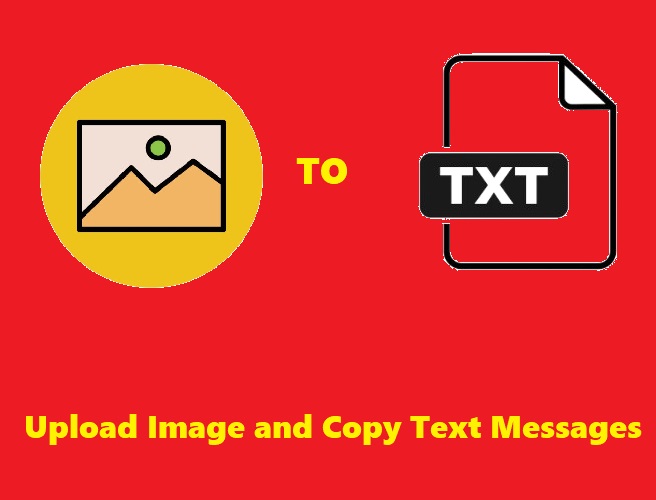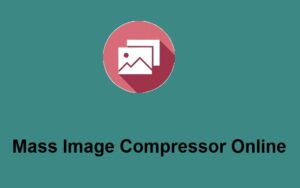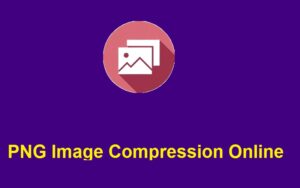In today’s fast-paced digital world, the ability to extract text from images instantly can save hours of manual work. Whether you’re dealing with scanned documents, screenshots of important messages, or photos of text, the task of copying and pasting those messages into a digital format has never been easier.
Thanks to Optical Character Recognition (OCR) technology, platforms like ZeroImageSize.com allow you to upload images and copy text messages with just a few clicks.
If you’re tired of retyping information or manually extracting text from images, this tool is exactly what you need. In this blog post, we’ll walk you through how to upload an image, convert it into editable text, and copy the extracted messages to use however you like.
Why Convert Images into Text?
Converting images to text might seem like a small task, but it holds significant benefits:
- Time Savings: Extracting text from images with OCR eliminates the need to type out lengthy documents or messages by hand.
- Increased Efficiency: Whether you’re dealing with a scanned report, a snapshot of a whiteboard, or a photograph of a document, the conversion process is quick and easy.
- Seamless Integration: Once the text is extracted, you can easily copy it into emails, reports, or any other project.
- Enhanced Accessibility: Convert text in images into digital formats that are easier to store, edit, and search.
ZeroImageSize.com offers a free, user-friendly OCR tool that makes this process simple and effective.
Steps to Use the Platform: Upload Image and Copy Text Messages
Let’s break down the process of using ZeroImageSize.com to upload an image and extract the text messages:
Step 1: Visit the Image to Text Converter Page
Start by heading to the official ZeroImageSize.com Image to Text Generator. This is where you’ll be able to upload your image and convert it into editable text.
Step 2: Upload Your Image
Once on the tool’s page, you’ll notice a prominent Upload button. Click on this button to browse and select the image from your device. Whether it’s a photo of a document, a screenshot of a message, or an image from a book, the tool can handle it.
Step 3: Select Your Image Language
After uploading your image, you’ll be prompted to select the language of the text in the image. This step ensures that the OCR technology can properly identify and extract the text. ZeroImageSize supports various languages, so you can choose from a wide array of options.
Step 4: Hit the Convert Button
Once you’ve selected the language, simply click the Convert button. This will initiate the OCR process, where the tool scans your image and extracts any text it detects.
Step 5: Wait for the Conversion
The conversion process will take just a few seconds. While waiting, the tool is scanning the image and preparing the text output. The time it takes can depend on the complexity of the image, but the tool is optimized for fast results.
Step 6: Copy the Converted Text
Once the process is complete, the extracted text will appear on the screen. At this point, you can easily copy the text by clicking the Copy button. From there, you can paste the text into any document, email, or digital platform you need it for.
Why Choose ZeroImageSize.com for Image to Text Conversion?
ZeroImageSize.com is more than just another OCR tool. Here’s why it stands out:
1. Speed and Efficiency:
The platform is designed for quick text extraction. No need to spend time manually typing out information from images—ZeroImageSize handles it in seconds.
2. Simple Interface:
The user interface is clean, intuitive, and easy to navigate. You don’t need any technical skills to use the platform—just upload your image and follow the simple steps.
3. Accurate Text Extraction:
Thanks to powerful OCR technology, ZeroImageSize is highly accurate in converting images into text, even when the images are of handwritten notes or contain mixed fonts.
4. Multi-Language Support:
The tool can extract text in multiple languages, allowing you to work with images from different linguistic contexts. Whether it’s English, Spanish, French, or many other languages, ZeroImageSize has you covered.
5. Free to Use:
One of the best features is that ZeroImageSize is free to use. There’s no need to worry about subscriptions or hidden fees—just visit the site, upload your image, and get your text in seconds.
Tips for Best Results
To ensure you get the best possible results when using the image-to-text converter, keep the following tips in mind:
- Use High-Quality Images:
Clear, high-resolution images will yield the best results. Blurry images or images with poor lighting may cause the OCR tool to miss some text or make errors. - Ensure Text Alignment:
OCR works best when the text in the image is straight and aligned. Try to avoid uploading images where the text is skewed or rotated at odd angles. - Limit Background Noise:
The less cluttered the background, the better. OCR tools struggle to extract text if there are distracting elements, like overly patterned backgrounds or overlapping objects.
Conclusion
ZeroImageSize.com provides a powerful, simple solution for anyone who needs to upload an image and copy text messages quickly and efficiently. Whether you’re dealing with scanned reports, photos of handwritten notes, or even images of whiteboards, this tool saves you time and effort by converting them into editable text. Best of all, it’s free to use and doesn’t require any technical knowledge.
So, next time you need to extract text from an image, give ZeroImageSize’s OCR tool a try!
Call to Action
Ready to convert your images into editable text? Visit ZeroImageSize.com and start uploading your images today. It’s quick, free, and incredibly easy to use!
Have you tried the tool? Share your experience in the comments below! And don’t forget to pass this article along to anyone who could benefit from an easy and free image-to-text conversion tool.