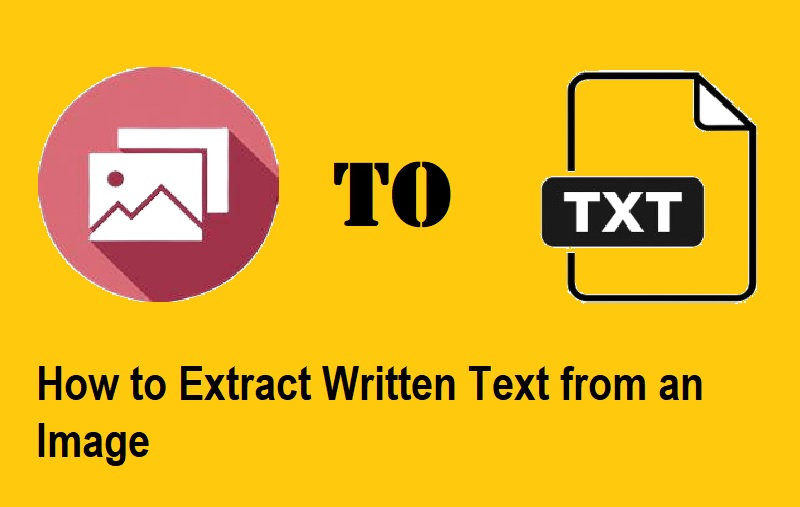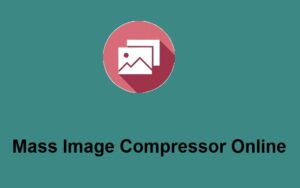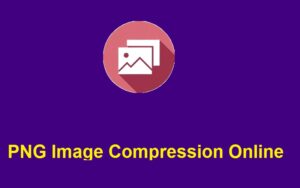In today’s digital world, extracting written text from an image has become an essential task for various purposes—whether you’re trying to grab important information from a photo, convert a screenshot to editable text, or even work with scanned documents. ZeroImageSize offers a simple and free solution to help you extract text from any image, making this task easier than ever.
How to Use ZeroImageSize to Extract Written Text from an Image
Step 1: Visit the Image to Text Converter Page To get started, head over to the ZeroImageSize Image to Text Converter. This is where all the magic happens!
Step 2: Upload Your Image Click on the upload button to select your image. You can upload images from any device—be it a PC, mobile phone, tablet, or iPhone.
Step 3: Select Language Choose the language of the text in your image. ZeroImageSize supports multiple languages to ensure accurate results no matter what language your text is in.
Step 4: Hit the Convert Button Once you’ve uploaded the image and selected the language, simply hit the “Convert” button and wait a few seconds while the platform processes the image.
Step 5: Copy the Converted Text Once the conversion is complete, the extracted text will appear on your screen. Click the “Copy” button to save the text to your clipboard and use it as needed.
Key Features of ZeroImageSize
- Unlimited Conversions: Unlike many other platforms that limit your usage, ZeroImageSize allows you to convert images to text as many times as you like, completely free of charge.
- Supported Formats: You can upload PNG, JPG, and GIF images for conversion, making it compatible with most image formats.
- No Subscription Required: Enjoy the freedom of unlimited image conversions without having to pay for a subscription.
Why Choose ZeroImageSize?
ZeroImageSize is designed to make text extraction from images simple and fast. Whether you’re working with scanned documents, screenshots, or any other type of image with text, this platform can handle it all efficiently. Plus, with no subscriptions required, you can convert as many images as you want without breaking the bank.
Conclusion
Extracting written text from an image has never been easier. With ZeroImageSize, you can easily convert images to text and make your workflow more efficient. Whether you’re working with documents for work, school, or personal projects, ZeroImageSize is a powerful, free tool to help you get the job done.
Call to Action:
Try ZeroImageSize today and experience hassle-free text extraction from your images! Visit ZeroImageSize now and get started on your next project.