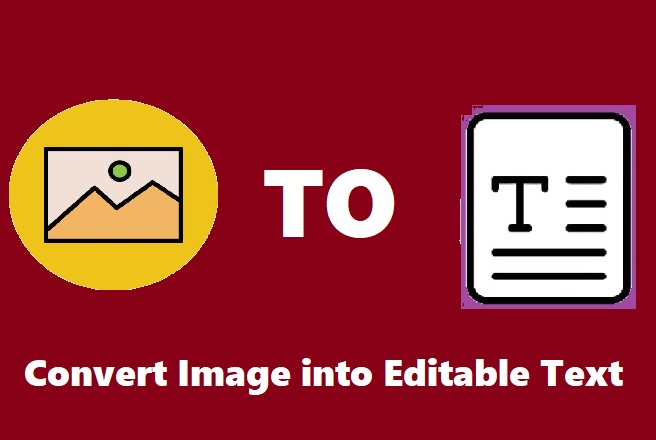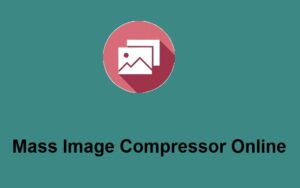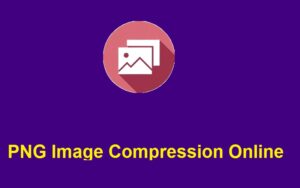The ability to edit text from image inputs has made converting images to text a day-to-day demand for many, whether for a business, digitizing a hard copy into soft copy documents, or other information that can be required inside an image. Optical Character Recognition technology has developed the best ways to make images readable.
With OCR, you can take text from scanned documents, photographs, screenshots, and other image formats and turn them into fully editable, searchable digital text.
Tools such as ZeroImageSize.com make this process quick, easy, and accessible to help save your time and reduce manual effort. Let’s know step by step how to do Convert Image into Editable Text.
Convert Image into Editable Text
Today’s digital world has made the need to apply OCR technology (convert an image to text) more relevant. OCR technology is applicable for quite a number of tasks, such as the conversion of a scanned document into a digital one, acquiring information from a screenshot, or by avoiding the manual retyping of the text.
The reason people should embrace ZeroImageSize.com is that it is a perfect and basic tool that makes all these possible.
If you want to have an easy way of transforming your photographs into editable texts, this step-by-step guide will tell you how to use Convert Image into Editable Text with ZeroImageSize.com.
Why Use ZeroImageSize for Image to Text Conversion?
ZeroImageSize.com provides a user-friendly platform that helps you convert your images into editable text quickly. Here are a few reasons why this tool stands out:
- Quick & Easy Process: The platform is designed for simplicity, with an intuitive interface that allows even beginners to get started without confusion.
- Supports Multiple Languages: No matter what language your image is in, ZeroImageSize supports various languages, making it versatile for global users.
- Accurate Conversion: The tool is powered by advanced Optical Character Recognition (OCR) technology, ensuring that even detailed and complex texts are accurately extracted.
- Free & Accessible: You can use the image-to-text converter for free, and there’s no need for complicated sign-ups or subscriptions.
Steps to Use ZeroImageSize Image-to-Text Converter
Converting your images into editable text using ZeroImageSize.com is straightforward. Just follow these simple steps:
Step 1: Visit the Image to Text Converter Page
Go to ZeroImageSize.com. Once there, you’ll find a clean and simple layout to upload your image and start the conversion process.
Step 2: Upload Your Image
Click on the Upload button on the page. This will allow you to browse your computer or device for the image file you want to convert. Once you’ve found the image, select it to upload.
Step 3: Select Language
After uploading your image, you’ll be prompted to choose the language of the text you want to extract. Make sure to select the correct language for accurate results. ZeroImageSize supports multiple languages, so whether your image is in English, Spanish, French, or another language, you’ll be able to get precise text output.
Step 4: Hit the Convert Button
Once your image is uploaded and the language is selected, simply click the Convert button. The tool will start processing the image and extracting the text. This usually takes just a few seconds, depending on the image complexity.
Step 5: Wait for the Conversion to Complete
After hitting the convert button, give the tool a few seconds to process the image. The OCR technology will analyze the image, recognize the characters, and extract the text.
Step 6: Copy the Text
Once the conversion is complete, the extracted text will appear on the screen. You can now easily copy the text by clicking the Copy button. Paste it into a document, email, or any other platform where you need the text.
Tips for Best Results
- Clear Images Work Best: For the most accurate results, ensure your image is clear and legible. High-resolution images with minimal distortion yield the best OCR outcomes.
- Avoid Complex Backgrounds: If your image has a busy background or lots of colors, the tool may struggle with accuracy. Try to use images with minimal background noise.
- Text Orientation: Make sure the text in the image is properly aligned. Skewed or rotated text can lead to errors in recognition.
Final Thoughts
ZeroImageSize.com is a fantastic tool for anyone looking to convert images into editable text. Whether you’re working with scanned documents, photographs of text, or screenshots, this platform simplifies the process and saves you time. By following the simple steps outlined above, you can quickly extract text from any image and use it in your digital documents.
Try it out today! Visit ZeroImageSize.com to convert your images into editable text with ease.
Call to Action
Have you tried using ZeroImageSize.com for image-to-text conversion? Share your experience in the comments below or let us know if you have any questions. Don’t forget to bookmark the tool for your future OCR needs!
Also, if you found this guide helpful, feel free to share it with your friends and colleagues who might benefit from this tool!