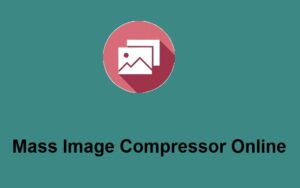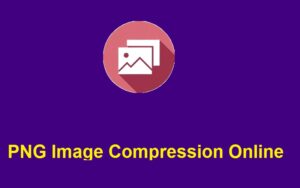In today’s digital world, extracting text from pictures can save you a lot of time, especially when dealing with documents, screenshots, or scanned images. If you’ve ever wondered how to convert picture to text in Word, you’re in luck! With ZeroImageSize, it’s easy to convert images into editable text in no time, and you can even paste it directly into Word for further editing. Let’s dive into how you can do this step-by-step.
What is ZeroImageSize?
ZeroImageSize is an online tool designed to help users convert picture to text in Word quickly and accurately. This platform supports a variety of image formats like PNG, JPG, and GIF, ensuring that no matter the format, you can extract the text with ease. The best part? The tool is completely free to use, with unlimited conversions and no subscriptions required.
How to Convert Picture to Text in Word with ZeroImageSize
Follow these simple steps to get started:
- Visit the Image to Text Converter Page: Head over to ZeroImageSize to begin.
- Upload Your Image: Click the “Upload” button and choose the image you want to convert. This could be an image from your PC, mobile phone, tablet, or even your iPhone.
- Select the Language: Choose the language that the text in your image is written in. This will help ensure that the tool processes the text correctly.
- Hit the Convert Button: Once your image is uploaded and the language is selected, click the “Convert” button. The tool will process the image and extract the text in a few seconds.
- Copy and Paste into Word: After the conversion, you can click the “Copy” button to copy the extracted text. Then, simply paste it into a Word document for further use or editing.
Why Should You Use ZeroImageSize to Convert Picture to Text in Word?
- Unlimited Conversions: ZeroImageSize allows you to convert as many images as you want, completely free. You don’t need a subscription or any other paid plan to get started.
- Multiple Image Formats Supported: Whether your image is in PNG, JPG, or GIF format, ZeroImageSize can handle it, ensuring that you won’t run into compatibility issues.
- Fast and Accurate: The tool is incredibly fast, and it delivers highly accurate text extraction. Whether your image contains printed text or handwriting, you can count on ZeroImageSize to get the job done.
- User-Friendly: The platform is simple to navigate, making it easy for anyone—whether a tech novice or a seasoned pro—to use it effectively.
Things to Keep in Mind
- The tool supports PNG, JPG, and GIF formats only.
- ZeroImageSize allows unlimited conversions, so you can convert as many images as you need without any additional charges.
Conclusion
If you need to convert picture to text in Word, ZeroImageSize is an excellent choice. This tool is fast, easy to use, and completely free, making it perfect for students, professionals, or anyone who needs to quickly extract text from images. Whether you’re working with screenshots, scanned documents, or photos, ZeroImageSize makes it possible to get the text you need without the hassle.
Call to Action
Ready to convert your images to text? Visit ZeroImageSize today and start extracting text from your pictures in just a few seconds!