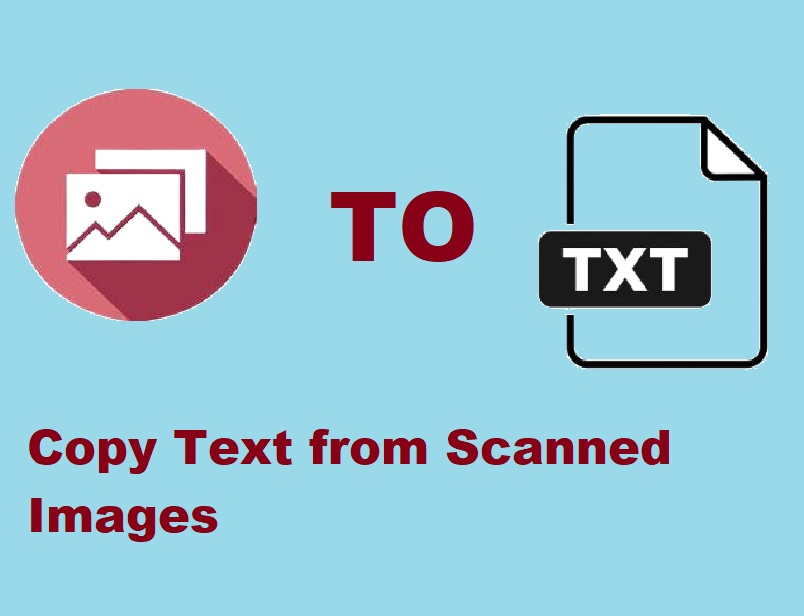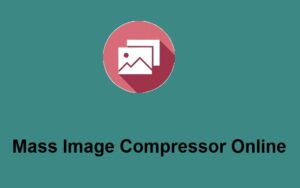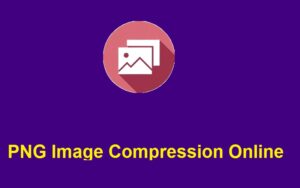Are you struggling with manually transcribing text from scanned images? You’re not alone. Whether it’s a photo of a document, a screenshot of a page, or any other image containing text, extracting that text can be time-consuming and tedious. Thankfully, there’s an easy solution: copy text from scanned image using the online platform ZeroImageSize.com. In this blog post, we’ll guide you through the simple steps of how to use this tool to convert your images into editable text quickly and accurately.
Why Use ZeroImageSize.com for Image-to-Text Conversion?
ZeroImageSize.com provides a user-friendly interface that lets you easily convert scanned images into editable text. Whether you need to copy text from a PNG, JPG, or GIF format, this tool supports all these image formats and allows for unlimited conversions, all without requiring any subscriptions. The best part? It’s absolutely free to use!
Steps to Copy Text from Scanned Image Using ZeroImageSize.com
1. Visit the Image-to-Text Converter Page
Go to the official ZeroImageSize.com image-to-text converter.
2. Upload Your Image
Click the “Upload” button and select the scanned image from your computer or mobile device. Whether it’s a PNG, JPG, or GIF file, this platform supports them all.
3. Select Your Language
Choose the language of the text in your image. This ensures that the tool accurately identifies the characters and extracts the right text.
4. Hit the Convert Button
Once your image is uploaded and the language is selected, click the “Convert” button and wait for the magic to happen. The tool works in seconds, depending on the image size.
5. Copy the Text
After a few moments, your converted text will appear on the screen. Click the “Copy” button to copy the text to your clipboard, ready to be pasted into your document, email, or anywhere else.
A Few Things to Keep in Mind
- The website only allows conversion of PNG, JPG, and GIF images.
- There is no limit on how many images you can convert, so you can use the platform as much as you want without any restrictions.
- Make sure your scanned images are clear for the best results in text extraction.
The Benefits of Using ZeroImageSize.com
Using this tool is not only quick but also efficient. You no longer need to manually type out text from your images, saving you time and effort. This is especially helpful for students, professionals, or anyone who frequently works with scanned documents and images.
Moreover, the ability to extract text from images opens up new possibilities for accessibility. If you’re dealing with poor handwriting or unusual fonts in an image, ZeroImageSize’s technology can still deliver accurate results.
Conclusion
The next time you need to copy text from scanned image, head over to ZeroImageSize.com. This simple yet powerful tool will streamline your workflow, enabling you to focus more on what matters. Give it a try, and you’ll wonder how you ever lived without it!
Call to Action:
Don’t waste any more time transcribing scanned images manually! Try out ZeroImageSize.com today and start copying text from your images in just a few clicks. Visit ZeroImageSize.com and give it a go.