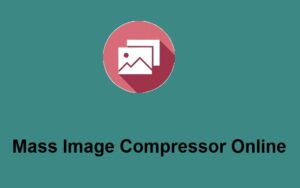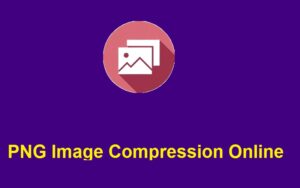Have you ever encountered a situation where you needed to extract text from an image but didn’t know how? You’re not alone! Many users grapple with this task, whether it’s for work, a school project, or personal interests. Fortunately, Windows 10 offers several effective methods extracting text from images. This article guide you through these options, including a closer look at tools like ZeroImageSize.com, which can make this process even easier.
Understanding Optical Character Recognition (OCR)
Before diving into the tools and methods available, it’s essential to understand what Optical Character Recognition (OCR) is and how it works.
What is OCR?
OCR technology enables the conversion of different types of documents, such as scanned paper documents, PDFs, or images taken by a digital camera, into editable and searchable data. Here’s how OCR functions:
- Scanning the Image: The software scans the document or image to identify characters.
- Recognizing Patterns: It then analyzes the shapes of the letters and words.
- Converting to Text: Finally, the recognized text is converted into a machine-encoded format.
Some popular OCR tools for Windows 10 include Microsoft OneNote, Adobe Acrobat, and dedicated online services such as ZeroImageSize.com, which we’ll delve into later.
Methods to Extract Text from Images on Windows 10
Method 1: Using Online Tools like ZeroImageSize.com
ZeroImageSize.com is a user-friendly online tool that specializes in OCR. Here’s how to utilize it:
- Visit the Website: Navigate to ZeroImageSize.com.
- Upload Your Image: Click on the upload button to select your image file.
- Convert to Text: After the image is processed, the site provides the extracted text which you can easily copy and paste wherever needed.
This tool is beneficial because it doesn’t require any installation and supports multiple file formats.
Method 2: Using Microsoft OneNote
Microsoft OneNote is a versatile note-taking application that includes a built-in OCR tool. Here’s how to use it:
- Open OneNote: Launch the application.
- Insert the Image: Click on “Insert” > “Pictures” to upload your image.
- Copy the Text: Right-click on the image and select “Copy Text from Picture.”
- Paste the Text: You can now paste the extracted text into your notes or any other application.
OneNote has a strong advantage as it’s free if you have a Microsoft account. Plus, it’s already included with most Microsoft Office installations.
Method 3: Using Google Drive
Google Drive offers an efficient way to extract text from images through its OCR capabilities. Here’s a step-by-step guide:
- Upload the Image: Log into your Google Drive account and upload the image file.
- Open with Google Docs: After uploading, right-click on the image file and select “Open with” > “Google Docs.”
- View the Extracted Text: Once opened, the text recognized from the image will appear in a new Google Doc, beneath the image.
Google Drive’s OCR feature is impressive and can handle various languages, making it an excellent choice for international users.
Additional Tools for Extracting Text from Images
While the above methods are widely used, several other tools can facilitate text extraction:
1. Adobe Acrobat
If you work with PDF files often, Adobe Acrobat’s OCR feature allows you to convert scanned documents and images into editable text. Simply open the document, go to the “Tools” tab, and select “Scan & OCR” to start.
2. Snagit
Snagit is another paid software designed primarily for screen captures but includes an OCR feature. It allows users to take screenshots and extract text seamlessly, ideal for quick notes.
3. Desktop Applications
There are also various desktop applications dedicated specifically to text extraction. Some notable mentions are ABBYY FineReader and Readiris, both of which offer advanced features for professional use.
Conclusion
Extracting text from images can be a straightforward task if you know the right tools and methods. Whether using Microsoft OneNote, Google Drive, or an online platform like ZeroImageSize.com, you have various options at your disposal. Here you learn more from this article
Remember, utilizing these tools not only saves time but also improves productivity, especially when working on research or documentation.
Now that you are equipped with the knowledge to extract text effortlessly, why not give it a try the next time you have an image filled with valuable information? Feel free to share your experiences with these tools in the comments below!