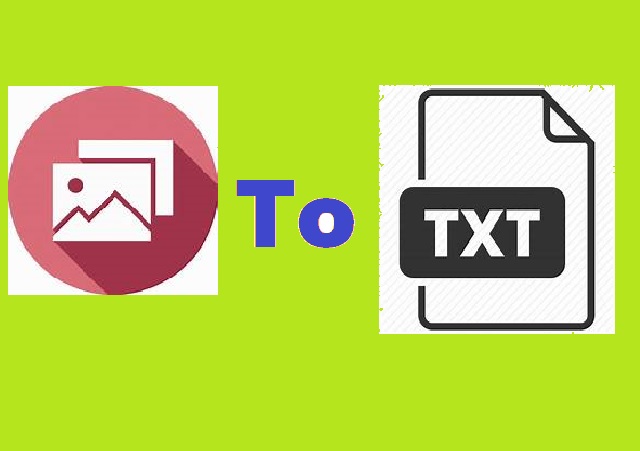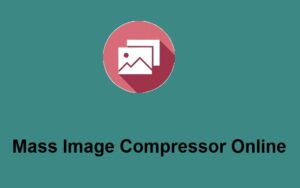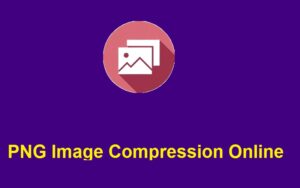In an increasingly digital world, the ability to extract text from images is a valuable skill. Whether you need to convert a photograph of a document into an editable format, extract information from a screenshot, or even digitize hand-written notes, having an effective tool at your disposal is essential.
Enter ZeroImageSize.com—a user-friendly platform that allows you to extract text from images without spending a dime. In this article, we’ll explore how ZeroImageSize works, its benefits, and how you can make the most of this tool.
What is ZeroImageSize.com?
ZeroImageSize.com is a web-based online best website, that leverages Optical Character Recognition (OCR) technology. This tool can identify and convert text from images into various formats that you can easily edit and store. What sets ZeroImageSize apart is its commitment to providing a free service, making it accessible to everyone, from students to professionals.
Why Use ZeroImageSize?
Using ZeroImageSize offers several advantages:
- Cost-Effective: With no fees or subscriptions, this platform democratizes access to powerful OCR technology.
- User-Friendly: The interface is simple, making it easy for anyone—regardless of technical skill—to use.
- Quick Results: Extracting text takes just seconds, saving you time when working on projects.
- Versatile Formats: Whether it’s a JPEG, PNG, or PDF, you can upload various image formats.
How to Use ZeroImageSize.com
Using ZeroImageSize is straightforward. Let’s walk through the process step-by-step.
Step 1: Access the Website
Visit ZeroImageSize.com. The homepage is designed to be welcoming, with clear instructions on how to get started. Don’t forget to go the main page for the Image to text generation page.
How to do that? After received home that just click on the image to text generation page. and follow the blew tips, what you should do than.
Step 2: Upload Your Image
- Click on the “Upload Image” button.
- Select the image file from your device (make sure that it’s a supported format “Png, JPG, it the best for the format).
- You can also drag and drop the image directly onto the site.
Step 3: Extract the Text
After uploading the image:
- Click the “Generate or Extract Text” button.
- Wait a few moments for the tool to process the image. The speed may vary depending on the size of the image and the amount of text.
Step 4: Review and Copy The Extract Text
Once the extraction is complete:
- Review the text for accuracy. OCR technology is getting better, but it’s not perfect. Adjust or correct any errors as necessary.
- After review done, you will just click on the copy button, to the copy the all text.
Tip: For best results, ensure that the image is clear and well-lit. Text recognition is more accurate with high-quality images.
Real-World Applications of Text Extraction
You may wonder, “How can I apply this tool in my day-to-day life?” Here are some practical examples:
Students
Imagine you take notes in class and want to share them with a friend who missed the lecture. Instead of retyping everything or sending a blurry photo, use ZeroImageSize to convert your handwritten notes into editable text.
Professionals
If you receive a printed report that you want to include in a presentation or documentation, extracting the text allows you to seamlessly integrate it into your digital files without reformatting.
Researchers
When conducting research, you might come across articles or texts in image format. By extracting the text, you can easily incorporate it into your literature review or analysis.
Hobbyists
If you love collecting quotes or snippets from newspapers and magazines, ZeroImageSize can help you digitize those collections effortlessly.
Tips for Getting the Best Results
To make the most of your experience with ZeroImageSize, consider the following tips:
- Ensure High Contrast: Images with high contrast between text and background lead to better OCR results.
- Straighten Your Images: If your image is tilted, try to correct the angle either manually or by cropping before uploading.
- Use Clear Fonts: Text that is printed clearly in sans-serif fonts tends to produce better results than cursive or stylized fonts.
Privacy Considerations
When using any online tool, privacy is a concern. ZeroImageSize does not store your images or texts. However, always read the privacy policy to understand how your data is handled.
Conclusion
ZeroImageSize.com stands out as an exceptional tool for anyone in need of quick and free text extraction from images. Its easy-to-navigate interface, coupled with the efficiency of OCR technology, empowers users—from students to professionals—to streamline their workflows dramatically. Whether you’re digitizing notes or pulling data from images, ZeroImageSize makes the process seamless.
So the next time you find yourself staring at a text-filled image, remember ZeroImageSize.com is just a click away—no fees, no hassle, just efficiency at your fingertips.
Call to Action
Next time you face the challenge of processing text from images, give ZeroImageSize a try and experience the transformation firsthand! Don’t forget to share your experience and any tips you discover along the way.
For further reading on OCR technology and its applications windows 10 or others, check out this informative article. Happy extracting!