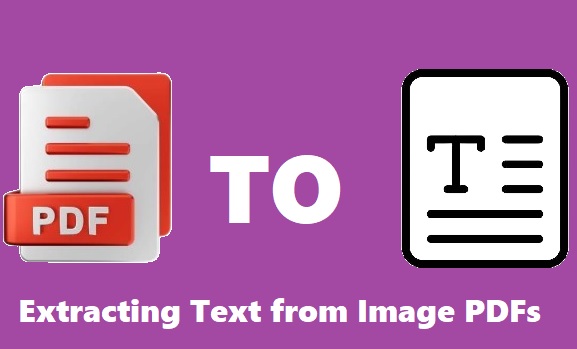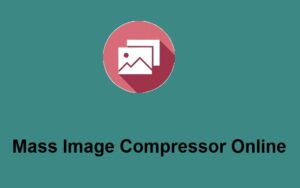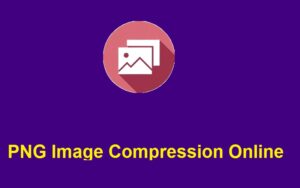In today’s digital world, extracting text from images or PDFs is a common task. Whether you’re working with scanned documents, screenshots, or images containing important information, having a reliable way to convert them into editable text can save you time and effort. ZeroImageSize.com is a powerful online tool designed to help you extract text from image files with ease. In this blog post, we’ll walk you through Extracting Text from Image PDFs the steps of using this tool effectively.
Why You Need an Image-to-Text Converter
Images and PDFs often contain valuable information but extracting that data can be a challenge without the right tools. A text converter can make this process simple by automatically scanning the image and converting the text to a format that can be edited, searched, and stored.
With ZeroImageSize.com, you can quickly convert image-based text into an editable format, making it perfect for students, professionals, and anyone who deals with scanned documents.
Key Benefits:
- Time-Saving: Convert images to text quickly.
- Accuracy: Advanced algorithms ensure high accuracy in text extraction.
- Versatility: Works with a wide variety of image file formats, including JPEG, PNG, and PDF.
Steps to Use ZeroImageSize.com for Image-to-Text Conversion
1. Visit the Image-to-Text Converter Page
Start by heading to ZeroImageSize.com. This will bring you to their dedicated image-to-text conversion page.
2. Upload Your Image
Once you’re on the converter page, click the upload button. This will prompt you to select the image or PDF file that you want to extract text from. Whether it’s a screenshot, a scanned document, or a photograph of printed text, the platform can handle it all.
3. Select Your Language
After uploading your file, choose the language of the text in the image. This step ensures that the tool understands the characters and context in the image. This feature is especially useful if you’re working with non-English text or multilingual documents.
4. Hit the Convert Button
Now that your file and language are set, click the “Convert” button. The system will process the image and extract the text. Depending on the complexity of the image and the amount of text, this process may take a few seconds.
5. Wait for the Text to Be Extracted
Give the tool a moment to process the image. The time it takes will vary based on the size and resolution of the image, but rest assured, it is usually completed in a matter of seconds. During this time, the tool works to recognize and convert the text accurately.
6. Copy Your Text
Once the conversion is complete, the extracted text will appear on the screen. To copy it, simply click the “Copy” button. You can then paste the text into a word processor, email, or any other application of your choice.
Tips for Best Results
To ensure the highest quality results when using ZeroImageSize.com, here are some tips to keep in mind:
- Use High-Quality Images: The clearer the image, the better the text extraction will be. Avoid low-resolution images or blurry scans, as these can decrease accuracy.
- Ensure Proper Lighting: If you’re taking a photo of a document, make sure it’s well-lit and free of shadows or reflections that may interfere with the text.
- Scan in Color or High-Contrast: For the best OCR (Optical Character Recognition) results, use color or high-contrast scans rather than grayscale or faded images.
Common Issues and How to Fix Them
While ZeroImageSize.com is highly efficient, you might encounter occasional issues such as incomplete text extraction or formatting errors. Here are a few common challenges and solutions:
- Partial Text Extraction: If the tool only extracts part of the text, try uploading a higher-quality image or cropping out irrelevant parts of the image.
- Incorrect Text: OCR technology isn’t perfect. If you notice minor errors, simply edit the extracted text manually.
- Unsupported File Types: If your file isn’t supported, try converting it to a common format like JPEG, PNG, or PDF.
Conclusion
ZeroImageSize.com is an invaluable tool for anyone who regularly works with image-based text. By following the simple steps outlined above, you can quickly convert images and PDFs into editable text, saving time and improving productivity. Whether you’re digitizing documents, transcribing handwritten notes, or extracting information from a photo, this tool provides a fast and effective solution.
Call to Action:
Ready to convert your image-based documents into editable text? Try out ZeroImageSize.com today and see how easy it is to get the job done! Don’t forget to share this post with others who might benefit from a quick and reliable text extraction tool.
Extracting Text from Image PDFs. Happy converting!