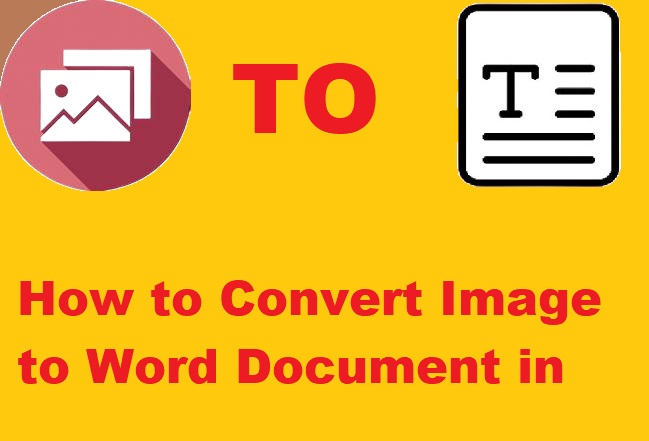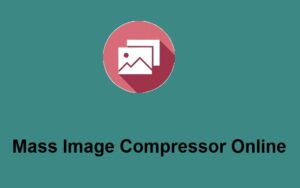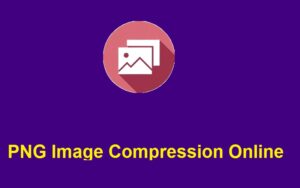If you’ve ever found yourself needing to convert an image to a Word document while on the go, you’re not alone. Whether it’s a screenshot, a document snap, or an image of text, converting these images into editable Word format can save you time and effort. In this guide, we will walk you through the process of how to convert image to Word document in mobile using the convenient platform ZeroImageSize.com.
Why Convert Images to Word Documents?
Images often contain valuable text information, but the inability to edit that text makes it harder to work with. By converting an image to a Word document, you can easily edit, format, and work with the content. This is especially useful for students, professionals, and anyone handling documents while on the move.
How to Convert Image to Word Document in Mobile
Step 1: Visit the Image to Text Converter Page
The first step in the process is to head to ZeroImageSize.com. This user-friendly platform allows you to convert images into text seamlessly. Simply open your mobile browser and search for ZeroImageSize.com, or you can directly visit the website.
Step 2: Upload Your Image
Once you’re on the website, locate the “Upload” button and click on it. You’ll be prompted to choose an image from your phone’s gallery, whether it’s in PNG, JPG, or GIF format. The tool supports these image types, so make sure your image is in one of these formats to ensure a smooth conversion.
Step 3: Select Your Image’s Language
Now that you’ve uploaded your image, it’s time to specify the language of the text you want to extract. The platform offers multiple language options to choose from, so select the one that matches your image’s text for accurate results.
Step 4: Hit the Convert Button
After selecting the language, simply click the “Convert” button. The tool will process the image and extract the text for you. Wait a few seconds while the magic happens. The tool works quickly, so you won’t have to wait long.
Step 5: Copy the Text
Once the conversion is complete, the text will appear on the screen. At this point, all you need to do is click the “Copy” button to copy the converted text to your clipboard. You can now paste it into any Word document, notes app, or email on your mobile device.
Why Choose ZeroImageSize?
ZeroImageSize.com offers a few great advantages:
- Unlimited Conversions: There are no restrictions on the number of images you can convert. Whether you need to convert one image or several, you can do it all without worrying about subscriptions or limits.
- User-Friendly Interface: The website is designed to be easy to use on mobile devices, ensuring that you can convert images into text no matter where you are.
- Supports Multiple Image Formats: You can convert PNG, JPG, and GIF images into text, providing flexibility in the types of files you can use.
Call to Action
🚀 Start converting images to Word now! Visit ZeroImageSize.com today and experience fast, accurate, and unlimited image-to-text conversions.