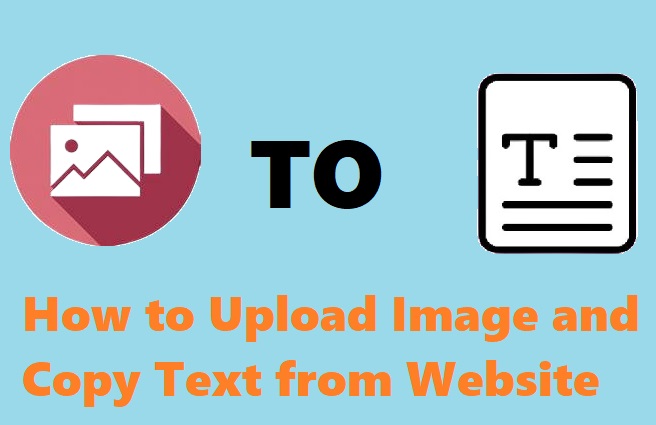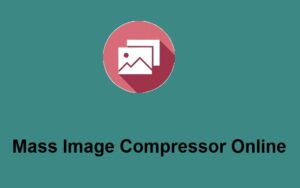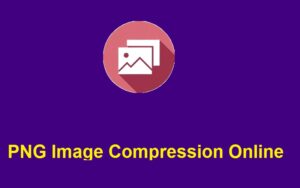In today’s digital age, the ability to extract text from images quickly and efficiently has become a game-changer for both personal and professional use. Whether you’re dealing with a screenshot, a scanned document, or a photo of a website, having the ability to upload an image and copy text without the hassle of manual typing can save you time and effort.
ZeroImageSize.com provides an easy and free tool that allows you to upload images and extract text from them, which can be especially useful when you want to copy text from a website or any other image source. Whether it’s for research, creating digital copies of documents, or even extracting website text for reference, this tool can help streamline your workflow.
In this blog post, we’ll walk you through how to use ZeroImageSize to upload images and copy text from them. It’s simple, quick, and free!
Why You Need an Image to Text Converter
If you’ve ever had to copy text from an image or a website screenshot, you know how tedious and time-consuming it can be. This is where Optical Character Recognition (OCR) technology comes in. OCR software scans images and identifies the text within them, making it editable and searchable.
Here are a few key reasons to use an image-to-text converter like ZeroImageSize.com:
- Save Time: No more manually typing out text from images or screenshots. OCR converts it in seconds.
- Increase Efficiency: Easily copy and paste text from images into documents, emails, or reports.
- Multi-Use: Works for a wide variety of image formats, including screenshots, photos of documents, and website captures.
- Enhanced Accessibility: Convert printed or handwritten text to a digital format for easier editing, sharing, and storing.
Whether you’re a student, professional, or just someone who frequently works with text images, this tool can be a huge time-saver.
How to Use ZeroImageSize.com to Upload Image and Copy Text
Using ZeroImageSize.com to extract text from images is incredibly easy. Follow these simple steps:
Step 1: Visit the ZeroImageSize Image to Text Converter Page
First, navigate to ZeroImageSize.com. This is where the magic happens.
Step 2: Upload Your Image
Once you’re on the page, you’ll see a big Upload button. Click on it to open a dialog box, allowing you to choose the image file from your computer or mobile device. Whether it’s a screenshot of a website, a photo of a document, or a scan of a receipt, the tool will work with most types of image files.
Step 3: Choose the Language
Next, you’ll need to select the language of the text in your image. This is important because it ensures that the tool processes the image in the correct language, leading to more accurate text extraction. ZeroImageSize supports a variety of languages, so you can choose from a broad range based on your needs.
Step 4: Hit the Convert Button
After uploading your image and selecting the language, click the Convert button. The OCR engine will start working on your image, extracting any readable text it detects.
Step 5: Wait for the Conversion
The conversion process typically takes only a few seconds, depending on the size and complexity of the image. During this time, the tool scans the image, recognizes the text, and prepares the output.
Step 6: Copy the Text
Once the conversion is complete, you’ll see the extracted text displayed on the screen. You can now copy the text by clicking the Copy button. The text will be copied to your clipboard, ready for pasting into any document, email, or online form.
Why Choose ZeroImageSize for Image to Text Conversion?
There are many OCR tools available online, but ZeroImageSize stands out for several reasons:
1. Accuracy
ZeroImageSize uses advanced OCR technology to provide accurate text extraction. It recognizes different fonts, handwriting, and even text on images with varying backgrounds.
2. Fast Processing
The tool is optimized for speed, meaning you’ll get your results in a matter of seconds—no long wait times.
3. Multi-Language Support
You can choose from a variety of languages for text extraction, making it ideal for users around the world.
4. Completely Free
ZeroImageSize is completely free to use. You won’t have to worry about subscriptions, hidden fees, or limited access.
5. Simple Interface
The user interface is clean and straightforward. No technical skills are required—just upload your image, select the language, and hit convert!
Tips for Best Results
To ensure that you get the best results when using the image-to-text converter, here are some helpful tips:
- Use High-Quality Images:
The clearer the image, the more accurate the text extraction will be. If your image is blurry or too dark, the OCR tool may miss some of the text. - Straighten the Text:
OCR works best when the text is aligned. Avoid images where the text is slanted or at an odd angle. - Limit Background Noise:
If your image contains a lot of background clutter or patterns, it might make text extraction harder. Try using images with a clean background.
Conclusion
ZeroImageSize.com makes it incredibly easy to upload images and copy text in just a few simple steps. Whether you’re working with website screenshots, photos of printed documents, or scanned images, this free tool helps you save time and boost productivity. With its fast processing, user-friendly interface, and support for multiple languages, it’s the perfect solution for anyone needing to extract text from images.
So, why spend hours retyping text when you can use ZeroImageSize to do it for you in seconds? Give it a try today and experience the ease of automated text extraction!
Call to Action
Are you ready to start copying text from your images? Head over to ZeroImageSize.com and try the Image to Text Converter for free. It’s fast, accurate, and easy to use!
If you found this guide helpful, share it with your friends, colleagues, or anyone who could benefit from faster text extraction. Also, feel free to drop a comment below if you have any questions or experiences to share!