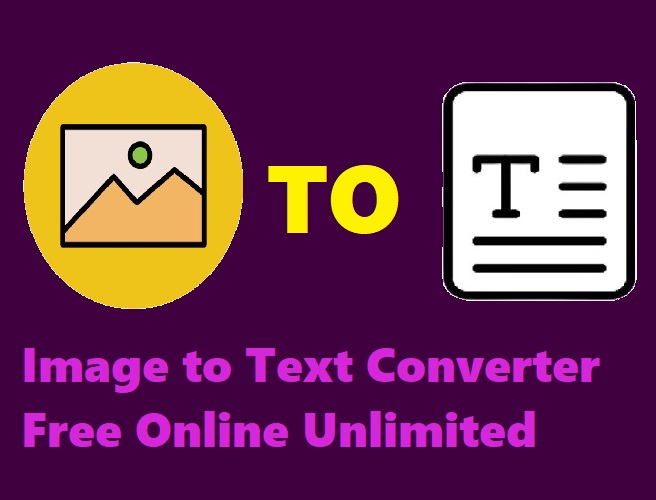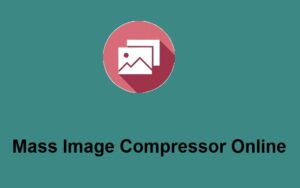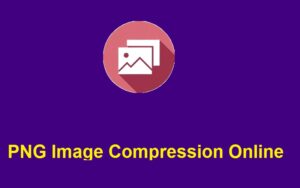In today’s digital world, converting images to text can save time and boost productivity. Whether you are a student, professional, or someone who deals with a lot of images containing important information, the need for a reliable image to text converter free online unlimited is more essential than ever. ZeroImageSize.com offers an efficient and easy way to extract text from images without any hassle.
In this blog post, we’ll walk you through the simple steps to use ZeroImageSize’s image-to-text converter and show you why it’s the best choice for text extraction.
Why Use ZeroImageSize’s Image to Text Converter?
If you’ve ever spent hours trying to manually type out text from images, you know how tedious the process can be. ZeroImageSize simplifies this task by providing an online, free tool that quickly converts any text within your image to a readable format. You no longer have to worry about errors or missing details, as the platform handles everything with ease.
Here’s why you should consider using ZeroImageSize’s image-to-text converter:
- Free and Unlimited: The service is completely free to use, with no limitations on the number of images you can convert.
- Supports Multiple Formats: It allows you to upload images in PNG, JPG, and GIF formats, making it versatile for most use cases.
- Quick and Efficient: With just a few clicks, you can convert your images to text in no time. The platform is designed to be fast, so you can save valuable time.
- No Registration Required: There’s no need to sign up or create an account. Simply visit the site, upload your image, and get started.
Steps to Use ZeroImageSize’s Image to Text Converter
Using ZeroImageSize to convert images to text is quick and simple. Follow these easy steps to get started:
- Visit the Image to Text Converter Page
Navigate to ZeroImageSize’s image-to-text generator page at https://zeroimagesize.com/image-to-text-generator/. - Upload Your Image
Once on the page, click on the upload button and select the image file you wish to extract text from. The platform supports image formats like PNG, JPG, and GIF. - Select Language
Choose the language in which the text on the image is written. ZeroImageSize provides multiple language options for better accuracy. - Hit the Convert Button
After selecting the language, click the “Convert” button. The tool will process your image and extract the text. - Wait for Conversion
It takes just a few seconds to process the image and extract the text. Wait for a short while for the conversion to complete. - Copy the Text
Once the conversion is complete, click on the “Copy Text” button to copy the extracted text to your clipboard. You can then paste it wherever you need it.
Additional Information:
Please note that ZeroImageSize only supports the conversion of PNG, JPG, and GIF formatted images. If you have images in other formats, you may need to convert them first into one of the supported formats.
Conclusion:
Using an image to text converter free online unlimited like ZeroImageSize can save you time and help you extract valuable information from your images in a matter of seconds. Whether you’re dealing with scanned documents, photos, or screenshots, this tool offers a simple solution for quick text extraction.
So, what are you waiting for? Head over to ZeroImageSize.com and start converting your images into text today!
Call to Action:
- Try ZeroImageSize’s image to text converter free online unlimited now and see how easy it is to convert your images to text.
- Need to convert multiple images? ZeroImageSize makes it easy—no limits, no registration, and no fees.
- Visit ZeroImageSize.com today and convert your images with just a few clicks.