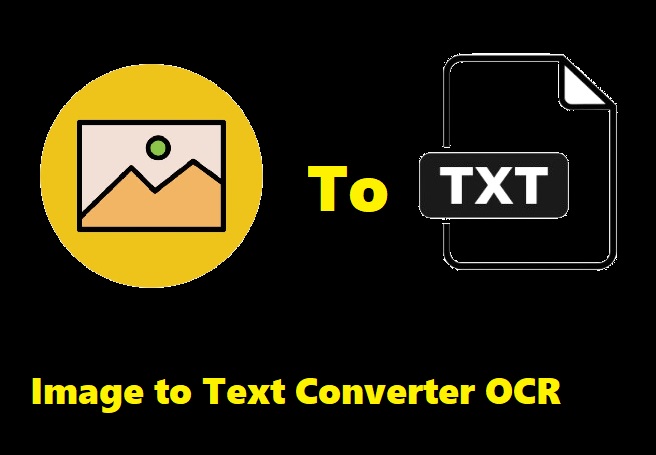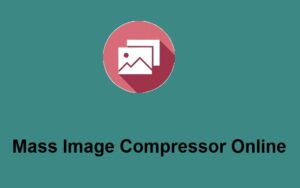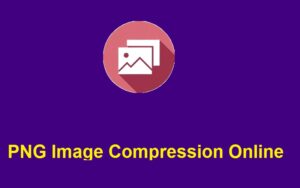In today’s fast-paced world, efficiency and productivity are key. One of the biggest time-savers is the ability to convert images into editable text. Whether you’re dealing with scanned documents, handwritten notes, or a screenshot, the ability to extract text from images can be a game-changer.
ZeroImageSize.com offers a simple yet powerful Image to Text Converter OCR that allows you to convert images into editable text in a matter of seconds. In this blog post, we will explore how to use this tool and why it’s a must-have for anyone who frequently works with text in images.
Why Use an Image to Text Converter?
Optical Character Recognition (OCR) technology has revolutionized how we handle text from images. By using OCR, you can:
- Save Time – Instead of manually typing out text from images, OCR technology automatically extracts the text for you.
- Increase Efficiency – Convert scanned documents, photographs, and screenshots into editable text in just a few clicks.
- Enhance Accessibility – OCR makes it easier to work with older documents, archived texts, or images of books, allowing you to search and edit them.
- Boost Productivity – Once you have the text, you can use it however you like, whether it’s pasting it into a report, email, or any other project.
If you’re looking for a quick, easy, and accurate way to convert images to text, ZeroImageSize.com is a fantastic tool. Here’s how you can use it:
How to Use ZeroImageSize’s Image to Text Converter
ZeroImageSize’s OCR tool is incredibly user-friendly, and in just a few steps, you can convert any image into editable text. Here’s how to do it:
Step 1: Visit the Image to Text Converter Page
Start by going to the official ZeroImageSize Image to Text Generator. This is where you’ll upload your image and convert it into text.
Step 2: Upload Your Image
Once you’re on the tool’s page, look for the Upload button. Click it, and select the image file from your device that contains the text you want to extract. ZeroImageSize supports a wide variety of image formats, making it versatile for any type of content.
Step 3: Select Your Language
Next, you’ll be asked to select the language of the text in your image. This step is crucial for ensuring that the OCR tool extracts the text accurately. Whether your image is in English, Spanish, French, or another language, ZeroImageSize can handle it.
Step 4: Hit the Convert Button
Once you’ve uploaded your image and chosen the language, click the Convert button. The tool will process the image and recognize the text within it. In just a few seconds, your text will be extracted and displayed.
Step 5: Copy Your Converted Text
After the conversion process is complete, you’ll see the extracted text on the screen. Simply click the Copy button, and the text will be copied to your clipboard. You can now paste it into any document, email, or other platform where you need it.
Key Features of ZeroImageSize’s OCR Tool
1. Accuracy:
ZeroImageSize uses advanced OCR technology to accurately extract text from images, even when the text is small or written in complex fonts. Whether it’s printed text, handwritten notes, or text in unusual fonts, the tool works effectively to give you clean, usable text.
2. Multi-Language Support:
No need to worry about language barriers. ZeroImageSize’s OCR tool supports multiple languages, allowing you to extract text from images in different languages with precision.
3. Easy-to-Use Interface:
The tool is designed to be as user-friendly as possible. You don’t need any special skills or software—just follow the simple steps, and you’ll have your text in seconds.
4. Free to Use:
One of the best parts? You can use the ZeroImageSize OCR tool for free. There’s no need for subscriptions, sign-ups, or hidden fees. Just upload your image, convert it to text, and go!
5. Fast and Efficient:
ZeroImageSize is optimized for speed. You’ll get your text conversion results in just a few seconds, even for larger or more complex images.
Best Practices for Accurate Text Conversion
To get the best results when using an image-to-text converter, follow these tips:
- Use High-Quality Images:
Clear, high-resolution images yield the best results. Avoid images with blurry text, low resolution, or poor lighting. The clearer the text, the more accurate the conversion. - Straighten Skewed Text:
If the text in your image is slanted, try to straighten it before uploading. OCR works best when the text is aligned properly. - Minimal Background Noise:
Try to avoid images with excessive background patterns or clutter. A simple, clean image ensures that the OCR tool can easily recognize the text.
Conclusion
ZeroImageSize’s Image to Text Converter OCR is an incredibly useful tool that can help you convert any image into editable text quickly and accurately. Whether you’re working with scanned documents, receipts, or photographs of text, this tool can save you time and improve productivity. It’s free, easy to use, and supports a wide range of languages.
Next time you need to extract text from an image, save yourself the hassle of manual typing. Try ZeroImageSize’s OCR tool and experience the efficiency of automated text conversion.
Call to Action
Ready to give it a try? Visit ZeroImageSize.com today and start converting your images into editable text in just a few seconds.
If you found this guide helpful, don’t forget to share it with your friends, colleagues, or anyone who could benefit from an easy-to-use OCR tool. Have questions or experiences to share? Drop them in the comments below—we’d love to hear from you!