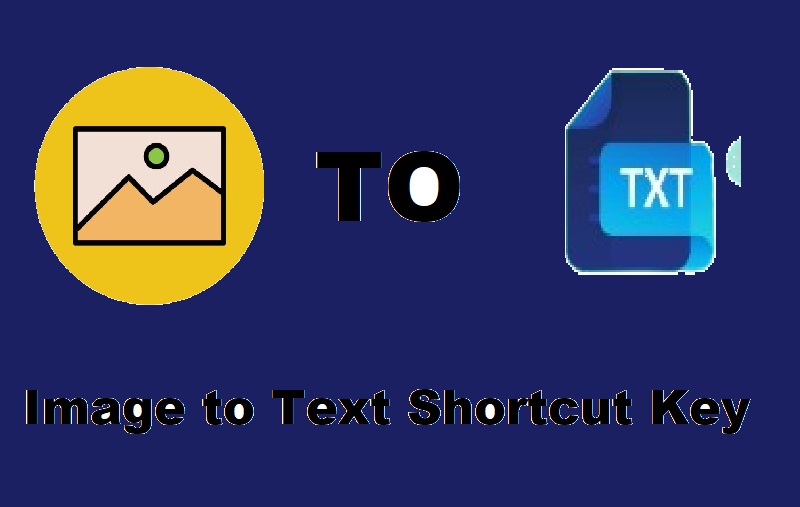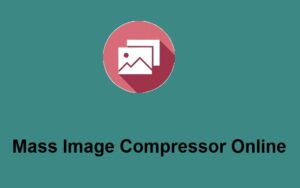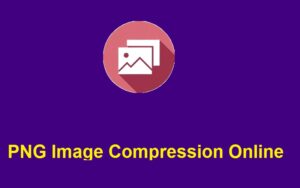In today’s fast-paced digital world, having the ability to quickly extract text from images can save you tons of time, especially when you’re dealing with large volumes of content. Whether you’re working on research, digitizing notes, or simply trying to extract information from a screenshot, having an efficient image to text shortcut key can make all the difference. In this blog post, we’ll dive into how you can use ZeroImageSize to seamlessly extract text from images using a shortcut key and provide some helpful tips to optimize your workflow.
What is an Image to Text Shortcut Key?
An image to text shortcut key is a feature that allows you to convert text from an image to an editable format with just a single key press or a few simple commands. This eliminates the need for manually typing out the content, which can be time-consuming and error-prone. With the right tool, you can instantly extract text from any image, and ZeroImageSize is one of the most efficient platforms for this task.
How to Use ZeroImageSize to Extract Text from Images
Here’s a simple step-by-step guide on how you can use ZeroImageSize’s image to text shortcut key feature to extract text from any image:
Step 1: Visit the ZeroImageSize Image to Text Converter Page
Head over to the ZeroImageSize Image to Text Generator to begin the process. This page will be your starting point for converting your images.
Step 2: Upload Your Image
Click the upload button to select an image file from your device. ZeroImageSize supports images from PCs, mobile devices, tablets, and more.
Step 3: Select the Language
Choose the language of the text in the image. This ensures the text is extracted accurately, regardless of the language used in the image.
Step 4: Use the Convert Button or Shortcut Key
While you can manually click the “Convert” button, many users find it quicker to use the image to text shortcut key on their devices. For example, pressing a shortcut key such as “Ctrl + T” (for Windows) or “Cmd + T” (for Mac) after selecting the image might trigger the conversion process (note: this depends on your device’s specific settings or ZeroImageSize’s future updates for shortcut compatibility).
Step 5: Copy the Text
Once the text is extracted, you’ll see the results on your screen. Simply click the “Copy” button to save the text to your clipboard for easy use.
Why Use ZeroImageSize for Image to Text Conversion?
- Unlimited Conversions: ZeroImageSize lets you convert images to text an unlimited number of times without any subscription fees.
- Multiple Supported Formats: You can upload images in PNG, JPG, and GIF formats, making it compatible with almost any image type.
- Fast and Efficient: With the help of the image to text shortcut key, you can streamline your workflow and save time.
- No Subscription Required: Unlike other platforms, ZeroImageSize doesn’t require you to sign up or pay for a subscription, making it a truly free service.
Conclusion
Having a reliable image to text shortcut key at your disposal can significantly speed up your work, especially when you’re dealing with a lot of image-based content. ZeroImageSize makes this process easy and efficient, allowing you to convert images to editable text in just a few clicks—or even faster with the right shortcut key.
So, if you’re looking for a fast, free, and efficient way to extract text from images, give ZeroImageSize a try today.
Call to Action:
Ready to save time and extract text from your images with ease? Visit ZeroImageSize today and start converting your images to text instantly!