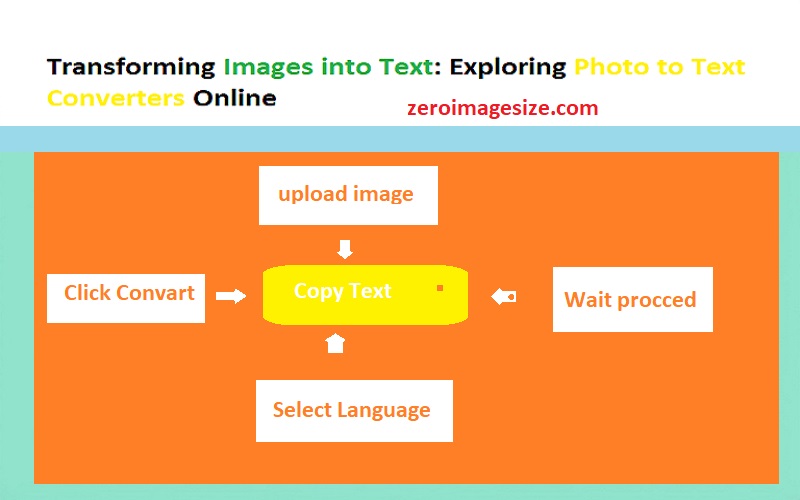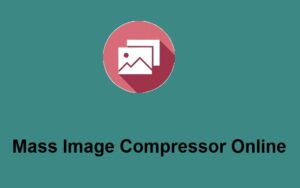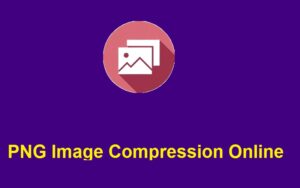In an age where visual communication is paramount, the ability to extract text from images is a game-changer for students, professionals, and anyone needing quick access to written information. Imagine snapping a picture of a book page, a sign, or a handwritten note and instantly receiving it as editable text on your device! Thanks to the advancements in optical character recognition (OCR) technology, photo to text converters have emerged as indispensable tools in our digital toolkit. In this article, we’ll explore what photo to text converters are, how they work, their uses, and a few notable online options available today.
How to Easily Convert Images to Text
In today’s digital landscape, extracting text from images has become increasingly important. Whether you’re a student needing to convert notes, a professional extracting data from documents, or simply someone looking to digitize printed materials, our Image-to-Text Converter at ZeroImageSize.com makes the process effortless. Let’s walk through how it works in a few simple steps.
Step 1: Upload the Image
The first step in converting your image to text is to upload the image you wish to process. On the homepage of our Image-to-Text Converter, you’ll find a user-friendly upload area. Simply click on the “Upload Your Image” icon, which looks like a cloud or a paperclip, and select the file from your device. Supported formats typically include JPEG, PNG, and GIF.
Step 2: Select Your Image Language
After uploading your image, the next step is to select the language of the text within the image. This is crucial for ensuring accurate extraction. Click on the dropdown menu labeled “Select Your Image Language” and choose from a list of common languages, such as English, Spanish, French, and more. Accurate language selection helps fine-tune the conversion process for better results.
Step 3: Click on the Convert Button
Once your image is uploaded and the language is selected, you’re ready to take action. Click on the bright and inviting “Convert” button to initiate the conversion process. This step triggers our advanced Optical Character Recognition (OCR) technology, which will analyze your image and extract the text contained within.
Step 4: Wait a Few Seconds for Processing
Patience is key here! After clicking the Convert button, you will see a loading animation or message indicating that the processing is underway. This typically takes only a few seconds. The time may vary depending on the size of the image and the amount of text it contains, but our tool works quickly to provide you with results.
Step 5: Click on the Copy Button
Once the conversion is complete, the extracted text will appear in a designated area on the screen. To easily use this text, simply click on the “Copy” button next to the output area. This action will copy the text to your clipboard, making it easy for you to paste it into a document, email, or anywhere else you need it.
Why Choose ZeroImageSize?
At ZeroImageSize.com, we emphasize efficiency and accuracy. Our user-friendly interface is designed to make your experience as smooth as possible. With just a few clicks, you can convert images to text without hassle. Plus, our tool is accessible from any device, ensuring you can work on the go.
Whether you’re dealing with printed materials, handwritten notes, or screenshots, our Image-to-Text Converter is the perfect solution for all your conversion needs. Start converting images to text today and unlock the power of digital content!
What Are Photo to Text Converters?
At its core, a photo to text converter is a software application or online tool that translates images containing printed or handwritten text into machine-encoded text. This process is known as Optical Character Recognition. It’s not just a simple transcription; these tools analyze the shapes of letters and words in images to accurately convert them into editable formats.
How Do They Work?
The magic of photo to text conversion lies in several key processes:
- Image Preprocessing: Before the conversion, the tool enhances the image quality, adjusting brightness and contrast to better identify letters.
- Character Recognition: Advanced algorithms separate text from background noise. This involves segmenting images into characters, words, and lines.
- Text Reconstruction: Once the characters are recognized, the system reconstructs them into coherent text, often retaining the original layout.
- Output Formats: Many converters provide options to save the text in various formats, such as Word, PDF, or plain text.
In essence, these tools act as diligent assistants, ensuring that captured text is accurately transformed and readily available for use.
The Uses of Photo to Text Converters
Photo to text converters are utilized in various scenarios, making them incredibly versatile tools:
For Students
- Lecture Notes: Students can take a quick photo of whiteboard notes or textbook chapters, converting them to text for easy review.
- Research Projects: Scanning multiple sources and compiling them into a document streamlines the research process.
For Professionals
- Document Digitization: Businesses can scan paper documents to create digital copies, reducing clutter and making data retrieval easier.
- Meeting Notes: Capturing handwritten notes from meetings helps ensure important insights are documented and disseminated.
For Everyday Users
- Shopping Lists: Quick photos of handwritten lists can be converted to text, making grocery shopping more efficient.
- Signage and Labels: Translating foreign language signs into your native language can help during travel or in multicultural environments.
Did you know? According to a study conducted by the International Journal of Information Management, OCR technology has an accuracy rate of over 95% in ideal conditions!
Popular Online Photo to Text Converters
There are several online tools available that offer photo to text conversion capabilities. Here are a few notable options:
1. Google Drive
Google Drive has a built-in OCR feature that allows users to upload images or PDFs and convert them to editable text. Simply upload your image to Google Drive, right-click it, and select “Open with” followed by “Google Docs.” The generated document contains both the image and the extracted text.
2. Online OCR
Online OCR is a straightforward tool that supports multiple languages and formats. Users can upload images (JPEG, PNG, etc.) or PDFs and get text back in formats like Word or Excel.
3. ABBYY FineReader Online
ABBYY FineReader is a powerful OCR tool that provides high accuracy and preserves the formatting of the original document. It offers a limited number of conversions for free and has advanced features for professional use.
4. Smallpdf
Smallpdf has an easy-to-navigate interface and allows users to upload PDFs and images to convert them to editable text. This tool prioritizes user privacy and security.
5. Microsoft OneNote
For those in the Microsoft ecosystem, OneNote offers a built-in OCR feature. You can insert an image, right-click it, and select “Copy Text from Picture.” This feature is especially useful for anyone who keeps notes in OneNote.
Tips for Effective Use of Photo to Text Converters
To maximize the effectiveness of photo to text converters, consider these tips:
- Use High-Quality Images: Clear, well-lit images yield better results. Avoid blurry or dark photos.
- Choose the Right Format: Some converters work better with specific types of image formats. Familiarize yourself with what works best.
- Check the Output: Always proofread the converted text. Even the best OCR tools can misinterpret characters, especially with cursive or stylized fonts.
- Use Simple Backgrounds: Images with simple, uncluttered backgrounds enhance the accuracy of text recognition.
Conclusion
Photo to text converters have revolutionized the way we interact with written information, streamlining both personal and professional workflows. Whether you’re a student looking to simplify study sessions, a professional in need of digital document management, or a casual user aiming for efficiency, these tools create a bridge between the physical and digital worlds.
If you haven’t yet, now is the time to explore these remarkable tools and see how they can enhance your productivity. What’s the first image you’ll convert into text?
Explore the world of OCR technology today and transform your interactions with text!